Product Editions
Windows Server Password Recovery
Your reliable Server Password Recovery Tool
How to boot from Windows Server Password Recovery USB flash disk
In this guides, we'll explain how to boot from Windows Server Password Recovery USB flash disk.
1st insert the built Windows Server Password Recovery USB disk into your locked computer, and then reboot your computer, if your computer failed to boot from it, please set BIOS to boot from USB disk.
Steps to set BIOS to boot from USB flash disk:
Step 1, Insert the built Server Password Recovery USB disk into your locked computer.
Step 2, Press Delete, F2 or F10 to enter into BIOS Setup after the computer start booting.
Step 3, After entered BIOS setup, choose "Boot".
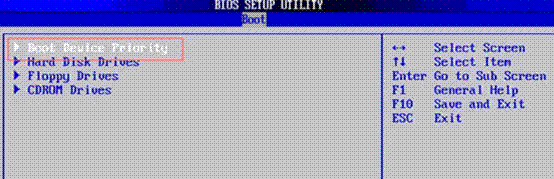
Step 4, Enter Boot Device Priority, select the USB disk as first Boot Device.
Note: After entering into Boot Device Priority, if you could not find USB flash drive, please back to Hard Disk Drives to set USB flash disk as the 1st disk instead.
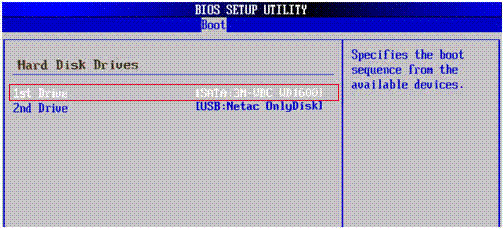
Step 5, After that press F10 to confirm to save the above settings and reboot your computer.
Awards
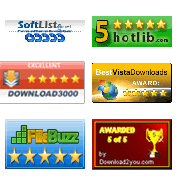
Server Password Recovery Resources:
- Windows Server Password Recovery
- Recover Windows Server Password
- Forgot Windows Server Password
- Password Recovery Windows Server
- Lost Windows Server Password
- Windows Server Administrator Password Recovery
- Crack Windows Server Password
Copyright © 2008-2023 Windows Server Password Recovery ALL RIGHTS RESERVED.